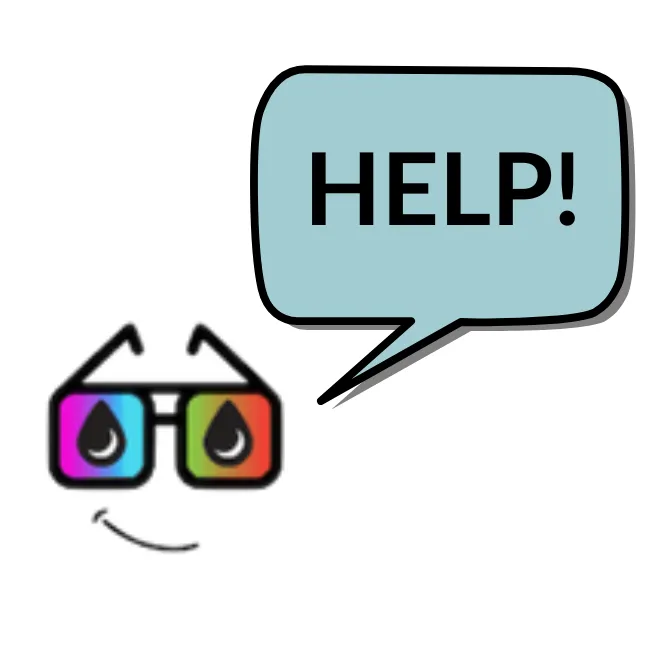
STEP 1
📞 LOG IN & SET UP PHONE NUMBER
Log Into Your System
The first thing you need to do is log into your CRM if you haven't done so yet! Go to app.nerdly.io and put in the login credentials you created when you signed up.
Sometimes it makes you reset your password the first time you log in, so don't be surprised if this happens to you. You will also need to enter a code that is either emailed or texted to you.
Once you are logged in, bookmark this page so that you can enter it easily without having to log in/complete the 2-step authentication process each time.
Turn on Labs Features
On your left-side nav menu, go down to Settings.
Scroll down to find and click on Labs. This is where High Level puts new features that you can turn on and test out early. You'll see a date on them letting you know when they will automatically turn on in everyone's accounts.
To make your life easier, we're going to turn everything on today so that you are learning the most current version of the system and won't have to learn a new interface in a few weeks or months!
Watch the video here to see how to accomplish these two steps!
Create a Business Number
To get to the Phone Numbers section, click on Settings at the bottom of the left-hand navigation menu. Then click on Phone Numbers under "Business Services."
Click on the button +Add Number, select your country, and search for a number using your desired area code. Not all area codes will be available, so it's good to have a backup. Find a number that you like and click save.
Adjust Phone Settings
Click on the pencil icon next to your new phone number. Follow the video for detailed instructions on what to change. Adjust your settings to your preference and save.
Our recommendations:
Give your number a nickname in the system so you know who it belongs to, i.e. your own name or Team Number.
Put the cell phone number that should receive these calls in the "Forward Calls to" field.
Make sure the only setting checked is "Pass called number as caller id"
Change incoming call timeout at 5 seconds. Then save your settings.
Then click "Phone Number Done" on this screen.
What if I already have a number?
If you have an existing business number, you can port it over into your new Nerdly account. Rather than choosing a new number, fill out the form here to initiate the transfer process:
Once you've submitted the form, click "Done."